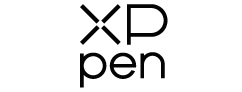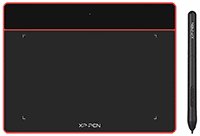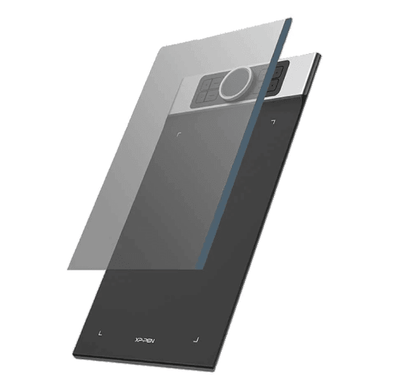How to Draw in Adobe Illustrator with an XPPen Tablet
Adobe Illustrator is one of the top-rated software for vector images. This software offers multiple tools, such as shape tools, pen tool, eraser tool, brush tools, selection tools, and many more.
These tools make drawing on Adobe Illustrator relatively easy. The application is suitable for both beginners as well as experts.
You can create matte paintings, vector arts, polygon art, and many other illustrations with Adobe Illustrator.
Regardless of your experience in the field, working on Adobe Illustrator with a mouse is pretty challenging. This is where XPPen’s graphic tablet comes into action.
You can use the stylus to work on Adobe Illustrator with a pen tablet. All you have to do is connect the pen tablet to your laptop or PC. XPPen offers 8192 levels of pressure sensitivity in its graphic tablets to provide designers with a seamless experience.
The pen tablet comes with shortcuts, keys, and dials for easy working. Once you connect your graphic tablet to your PC, the next step is to use the tools of Illustrator to create excellent artwork.
Tools for drawing in Adobe Illustrator
- Paint Brush
First up on our list is the paint brush tool. This tool is used for freehand drawing. You can draw a vector path with a paint brush tool while simultaneously giving it brush strokes.
Select the paint brush tool from the tool panel (you can navigate the tool panel on the left side). Thereafter you will see a few options for brush style, select one according to the need of your artwork.
Connect your XPPen drawing tablet to your PC/ laptop. Thereafter use the stylus to select the tool from the left panel.
Once done, use the stylus on the working area of the graphic tablet to create a design of your choice. XPPen offers 8192 levels of sensitivity, which further allows seamless strokes for your artworks.
- Blob Brush
The tool has been added in the recent update of Adobe Illustrator. This brush tool allows the user to create outlined and filled shapes simultaneously.
If you have been using Adobe for some time, you must recall that creating outlines in the previous version of Illustrator was a separate step.
Thus, it would be correct to say that Blob Brush is the updated version of a traditional paint brush tool. This tool is beneficial for beginners and experienced designers, as it saves up the additional step for outline creation.
Same as the paintbrush tool, the Blob brush can also be easily used with a stylus. Press the stylus lightly on your XPPen drawing tablet.
This should give you smooth brush strokes on your canvas. You can also create a shortcut key for this tool on your pen tablet.
- Lasso Tool
Lasso Tool is one of the finest tools in Adobe Illustrator. Whatever tool you use in Illustrator for drawing, they create some anchor points.
These anchor points can be selected and dragged to make changes such as making the corners round.
There are times when you have to select multiple anchor points at once, this is where lasso tool comes to assist. The Lasso tool is used to select multiple anchor points at once.
Connect your pen tablet to your PC and use the stylus to use this tool. Select the lasso tool from the tool panel on the lift, press the nib of your stylus on the working area and drag it without lifting. This will select all the anchor points in the area.
- Pen Tool
Another of the finest tools for drawing vector images in Adobe Illustrator is the Pen tool.
You can easily navigate the pen tool in the tools panel and it is used to create anchor points. The pen tool lets you draw a vector by using anchor points. Not only does it create anchor points but also connects them.
You can later select single or multiple anchor points to reshape your artwork through drag and drop functionality.
The pen tool can be used with your stylus. Gently press your stylus on the graphic tablet, drag it in a straight line, and then lift it.
In case you want to create a curve, select an anchor point by pressing and dragging the stylus along with it. Do not lift the stylus until you want to create another anchor point.
- Direct Selection Tool
This is one of the most useful tools in Adobe Illustrator. It won’t be wrong to say that this is the backbone of this application. Just as the name suggests, this tool is used to make selections.
The direct selection tool is pretty similar to the lasso tool, but it lets you work with a single anchor point instead of multiple selections. If you want to give a curve effect on just a single point, this is the one you should choose.
When working on Adobe Illustrator with XPPen graphic tablet, this tool is even easier to use. Select this tool, then use your stylus to select the anchor point.
Do not lift the stylus; press it gently on the working area and drag it till you get the curve of your choice.
Advantages Of Using XPPen Tablets With Adobe Illustrator
Using a mouse to create artwork is not a viable option. This is where XPPen tablets come into action.
XPPen usually offers a battery-free stylus so that you can work seamlessly for long hours; plus, they have shortcut keys and dials. Open the tablet application to assign shortcuts to these keys.
This will save you the effort of going to the tools panel. Just click the button, and your desired tool will be selected.
XP- Pen offers a wide range of pen tablets and display tablets. Our drawing tablets offer you vivid colours and a smooth working area with a 60 degrees tilt so that you can easily rotate the canvas at your convenience. Explore our shop now!
FAQ's
1. Can you draw with a stylus on Adobe Illustrator?
- Yes, you can draw with a stylus on Adobe Illustrator using a graphics tablet or a touchscreen device.
2. How do you handwrite in Illustrator?
- To handwrite in Illustrator, use the "Pen Tool" or "Brush Tool" to create your desired handwritten text or drawing. You can also import handwritten fonts or images as needed.