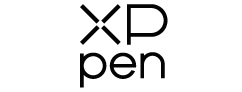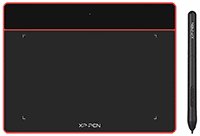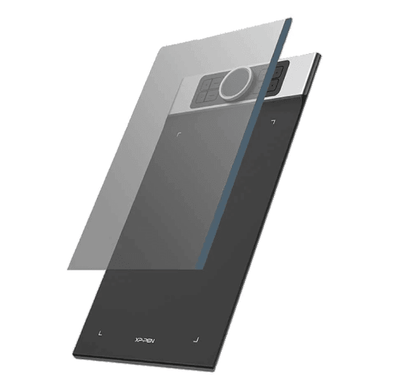How to Draw in Adobe Illustrator With A Tablet?

How to Draw in Illustrator With A Tablet?
There are several ways through which you can get into designing. A lot goes into designing. If you’re a budding graphic designer, you need to learn how to draw in Illustrator with the tablet.
The scale factor can play an essential role in measuring distances, but it isn’t very easy. There are specific designs and figures that you can’t figure out quickly. Hence, you would need to know how to use a tablet to draw on a computer.
Here’s how you can draw in Illustrator with a tablet
- It is extremely necessary to choose a tablet that supports the advanced version of Illustrator. Not every device can support the advanced version owing to technical difficulties. The compatibility between Illustrator and tablet will depend on the Android version.
- Once you have the tablet, make sure to connect it to the pen. If you are using a tablet to draw on Illustrator, make sure that the device is connected to the pen and system respectively. The compatibility between the tools helps to create a seamless design.
- It is advisable to use the shortcut keys for creating straight lines and filling colours. The shortcut keys can make it easy for you to draw on the tablet.
- Once you have connected and have an idea, make sure to download the driver. The driver download enables you to create designs and further allows you to store the same on the cloud. Hence, the risk of losing the file will be reduced.
You’re all set to create beautiful graphic designs.
When you draw in Adobe illustrator, it becomes essential to proceed accordingly. Adobe illustrator is indeed one of the best designing tools and can perfectly serve the needs of professional designers. With Illustrator, you can easily create anything you want.
The Adobe Illustrator has come a long way, thanks to the presence of so many creative tools. With Adobe software, you can create a wide range of designs and illustrations that will capture your attention in no time.
Some of the most commendable features of Adobe Illustrator include path editing and point alignment.
Swapping Pen and Paper for Stylus & Screen
If you know how to draw in Illustrator, you shouldn’t be having a problem using the graphic tablet. A stylus only helps to make things easy.
The digital pens offer more flexibility than that of a mouse for drawing. The digital drawing tools are incredibly convenient and can help with refilling the supplies.
If you’re drawing digitally, all you will need is a smartpen stylus and tablet. Each of the digital drawing tools is extremely beneficial. With the help of a display tablet, you can quickly draw on it and get the final view on your screen.
You can easily connect the tablet with your computer through a USB cable. The display tablets make drawing very easy.
Rather than going out of your budget, you should prefer staying within your budget and working with what you have. Digital drawing has gradually improved over the past few years.
Even beginners can have a significant role in improving functionality. Some of the popular tablets that can digitise painting and sketchings include XP Pen Tablets. As a result, you get complete flexibility to maintain drawings and notes digitally.
How to draw in Illustrator With a Tablet?
The Paintbrush Tool and Bob Brush Tool are some of the essential parts of Adobe Illustrator. Each of them has its benefits.
- Paintbrush Tool
You can easily create vector drawings with the help of Adobe illustrator. You can apply the paintbrush Tool to get the perfect appearance. You can create different designs using tools such as the Line tool and Rectangle tool. With the help of this tool, you can make any brush strokes you want.
- Blob Brush Tool
The blob brush is one of the best exceptions if you want to create paths. Using the blob brush tool, you can easily make the outlines and eventually fill colours in those shapes as you keep drawing. The Blob Brush tool acts very similarly to a paintbrush tool. However, it is necessary to understand the unique features of the blob brush tool. You can also adjust the shapes and colours accordingly.
How to Set up a Pen for Adobe Illustrator?
If you are drawing in Adobe Illustrator, you need to set up the pen and tablet with the software. Make sure that they are connected to the system so that you can easily create the drawings.
Open the tablet you are to connect and choose how you want to customise. Make sure to analyse the properties of the tablet. Next, you need to select the tool that is to be set. When the application row dialogue box appears, click on Illustrator, and you can customise it accordingly.
If you want to customise it, you need to keep the software open and run it in the background. Make sure to click on the plus sign, then choose Illustrator and click on OK.
The hand tool is one of the most commonly used tools. As a result, you can switch to any pen depending on your requirement. The Grip Pen and Adobe Illustrator are some of the best properties, and depending on the tablet you’re connecting, you can get the best results.
- Digital Drawing
If you want to learn how to draw in Illustrator with a tablet, you might check out YouTube. However, it is advisable to first try it on your own. If you keep trying it on your own, you will eventually learn. The hardest part, however, is to sync your tablet with the computer.
Once the devices are connected, you are all set to go. Compared to a PC, you should prefer using adobe illustrator with a tablet. Most of the tablets come with a stylus, which makes drawing pretty easy.
If you do not have Adobe illustrator on your tablet, you will need to install it. While you can get a crack of Adobe Illustrator from the internet, you might as well purchase the premium version of Adobe Illustrator for advanced features.
You can easily create a design using the stylus on the tablet, and it will appear on your computer. However, the steps would vary if you draw in Illustrator using a drawing tablet.
- Drawing on Computer Adobe Illustrator with a Drawing Tablet
Make sure that your system, computer or laptop is connected to the drawing tablet. Open the software and start creating the design you want. It will appear on the screen.
You can also select the tools and fill colours in your design to suit your requirements. Eventually, you’re all good to go.
- Becoming Acquainted With Digital Drawing Tools
Digital drawing tools have come a long way. If you want to know how these digital drawing tools work, you need to experiment independently. As the saying goes, “Experiment is the best teacher,” you will never get to know how a particular tool works if you don’t know about its features.
Experts have always recommended handling to learn more. This eventually helps you become familiar with the medium you’re the most comfortable with. Start with experimentation and then take it to the next step.
Graphic design is continually evolving, and it is time that you switch from traditional to advanced. It is necessary to understand that these tools are more than what you see. It is better to analyse what suits you the best so that you can be productive.
- Digital Illustration
The free-form illustration is indeed one of the best forms of drawing. If you are taking up digital illustration, you need to switch from a mouse to a tablet. Using a tablet can play an essential role in developing connection withdrawal.
Moreover, with tablets’ help, you can create sensitive designs such as strokes of different widths.
Also Read : How to Draw in Adobe Illustrator with an XPPen Tablet
Takeaway
Digital drawing tools are in no way meant to hold you back. Several platforms can help your designing career. But, Adobe Photoshop is one of the most preferred platforms by experts.
You can easily create different designs and customise them to suit your needs. Adobe provides you with a range of brushes. Hence, you no longer need to stay limited to the designs.
You can quickly draw in Adobe illustrator. A few experiments and research on YouTube can play an essential role in making you familiar with the platform.
Happy Drawing!
Also, Check out our range of graphic design tablets and Android Compatible Graphic Tablets which are the most chosen tablets by professional artists and designers.
Do let us know if you’ve any comments or points we missed.
Subscribe to the newsletter using the form below, and we’ll make sure you get articles like these and also the latest developments in the XP-Pen community and get the best graphic drawing tablets from XP-Pen.
Also Read About: Illustration Software For Drawing Tablet