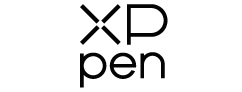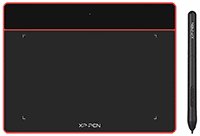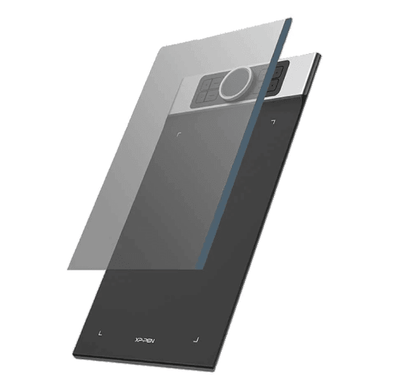5 Things to Know to Get Started with Your New XPPen Tablet
"Have no fear of perfection -- you’ll never reach it."
Perfection feels good, but in the end, it is only a theory. Although you can’t reach perfection, art can take you as close to it as humanly possible.
Graphic tablets are just a medium to create digital art, allowing you to immerse in your creativity without worrying about the mouse clicks.
Purchasing a new XPPen Tablet is no big deal. While some people may get it strictly for professional use, others just buy pen tablets for hobby or when they’re planning to switch from traditiona to digital art.
Whatever maybe the purpose, it becomes very important that you know about the functionalities and usage of the tablet you’re planning to buy. After all, a graphic tablet is the most useful tool for any artist to get closer to perfection, and even more so if you are just a beginner.
We understand this and thus have curated a list of all the necessary things you should know to get started with your XPPen tablet.
Essential Things You Should Know to Get Started with XPPen Tablet
Graphic Tablets for drawing are a medium for designers/artists to make artworks easily. Whether you are a beginner or an experienced designer, a graphic tablet will always help you in your creative journey.
So, before you start your digital designing journey, there are a few things mentioned below that you should consider for using an XPPen Tablet.- Comfortable Position for Your Graphic Tablet
Being a beginner with the XPPen tablet, keeping your graphic tablet in a comfortable position is essential.
In its appearance, a pen tablet is much like a mousepad ( mousepad with buttons and dial!), so out of habit, you might want to keep it on your left or right side (depending on your chirality). Indeed that position is comfortable, but it is not the right position if you want to get used to a pen tablet.
So, when you start using an XP Pen graphic tablet, place it in line with your keyboard. Make sure it aligns with your display.
Placing the graphic tablet for the drawing will allow you to learn how a pen tablet works, plus you can see the sync between the stylus and strokes simultaneously. Once you get used to the drawing tablet, you can switch its position to the side.
- Technique for holding a stylus
The next crucial thing that you must be aware of before getting started with an XPPen tablet is the technique of holding the stylus.
It might sound odd, but many beginners struggle with the right way to hold the stylus. XPPen styluses come with a handy grip making it easier to hold a stylus for a longer period.
So the only thing you need to do is hold it as you would hold a regular pen between your index finger and thumb.
Once comfortably holding a stylus, move it in the air and practice a few strokes. When you get comfortable moving your hand around with a stylus, the next step is to place your hand (holding stylus) on the drawing tablet, but do not touch the stylus tip to the working area.
Keep it at least 1-2 millimeters above the tablet. You will observe that you can move the cursor with your stylus in this position. Once you have the cursor in place, you can start moving the stylus on the tablet to start your artwork.
- Learn About Pressure Sensitivity
Now that you know how to hold a stylus, it is time to acknowledge the pressure sensitivity.
Though the stylus is pretty similar to a pen, but unlike the regular pen, you don’t have to exert too much pressure to make fine strokes. Learning about pressure sensitivity is essential because this is the factor that gives the stylus a lead over the mouse.
XPPen offers drawing tablets with 8192 levels of pressure sensitivity. This feature helps beginners as well as experienced designers to bring variations in their strokes quickly.
The pressure with which you press the stylus to your tablet usually determines the width and opacity of a brushstroke.
For instance, if you press the nib lightly and then gradually increase the pressure, the width of the brush will increase.
- Pen Mode & Mouse Mode are Different
People usually get confused between a stylus and a mouse. If said in layman's terms, a stylus is just a modified version of a mouse.
Similar to a mouse, even the stylus lets you move around the cursor, navigate tools and select them.
The difference lies in the way a stylus and mouse work. You'll see two modes when you open the tablet application: “pen mode” and “mouse mode”. To work with the stylus, you need to select the “pen mode”.
Then move around the cursor, hold the pen slightly above the working area, and navigate around. You’ll see that your cursor will move along with the movements of your stylus.
Also, remember that the working area of your pen tablet is one to one with your PC or laptop’s screen. This makes locating tools and navigating around easy.
- Navigate & Select
Lastly, you must be aware of selecting and navigating your cursor using a stylus. As aforementioned, to use a stylus as a mouse, first, you have to choose the pen mode in the application.
Thereafter, hold your stylus and place your hand on the graphic tablet. Now, keep the stylus approximately ¼ inch away from the screen. In this position, you will observe that the cursors start moving along with the movement of your hand (stylus).
For selecting any folder, tap the nib of the stylus once on the screen. If you want to move this folder/ file to a different destination, tap the nib and drag it to your desired location. To drop it, simply pull up the nib.
FAQ's
1. Does pen tablet size matter?
- Pen tablet size matters based on your preferences and needs, but it's not the only factor to consider.
2. Which size of pen tablet is best?
- The best pen tablet size depends on your intended use, with smaller ones for portability and larger ones for detailed work.
XPPen is a leading company for graphic tablets, stylus, and other graphic accessories.
Our styluses are battery-free, allowing you to work for long hours. On the other hand, our pen tablets and display tablets are technologically innovative. Why wait then?
Get your graphic tablet now!